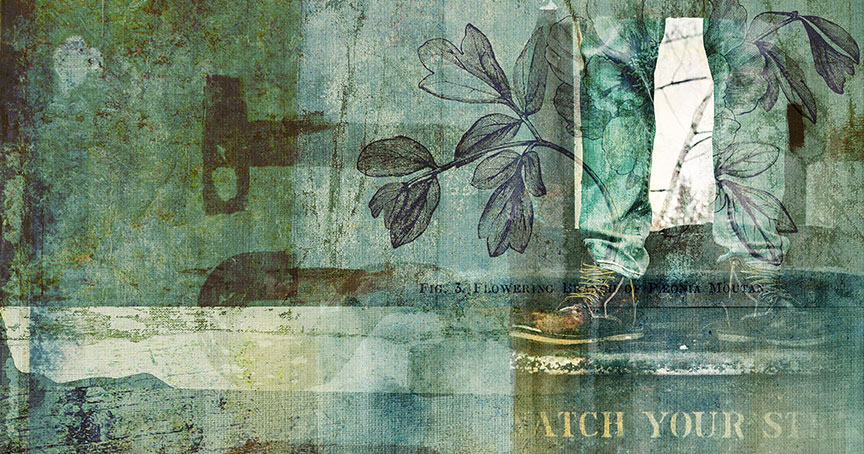In this tutorial, I’ll show you an easy method of recoloring the colored papers in my Altered Art Vol 1 Paper Templates an Backgrounds. This also works well for colored elements.
Step 1:
- Open one of your papers (File > Open). I’m using Sk-AlteredArt-PT-VOL1-5b.jpg.
- Make a duplicate copy (File > Duplicate).
- Close the original.
Step 2:
- In the Layers panel, click on the Create a New Fill or Adjustment layer icon and choose Solid Color.
- In the Color Picker, choose a color. I am using Hex #d64b4b. Click OK.
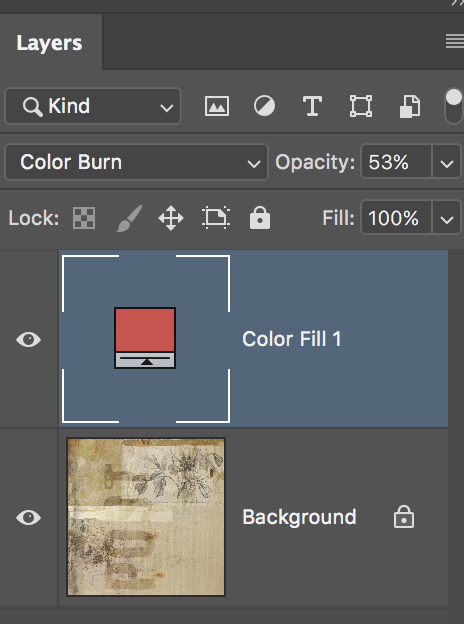
Step 3:
And now for the magic!
- In the Layers panel, change the Blend Mode of the Color Fill layer to Lighten. How cool is that?
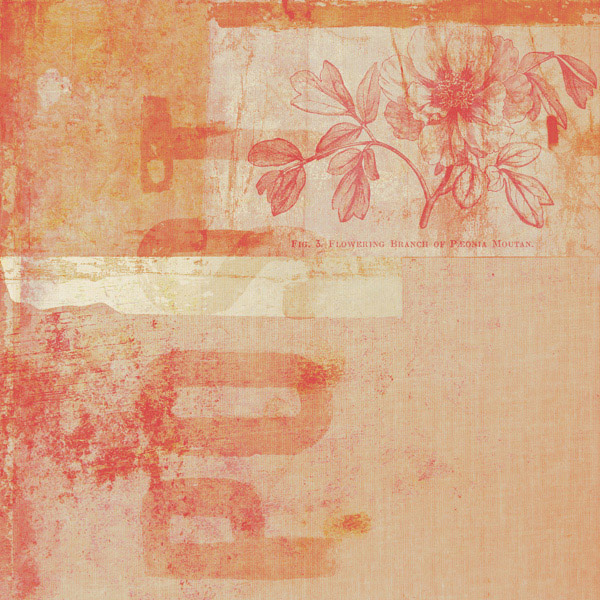
Step 4:
Let’s play with the Blend Modes to discover other variations! In this example, I changed the Blend Mode to Screen.
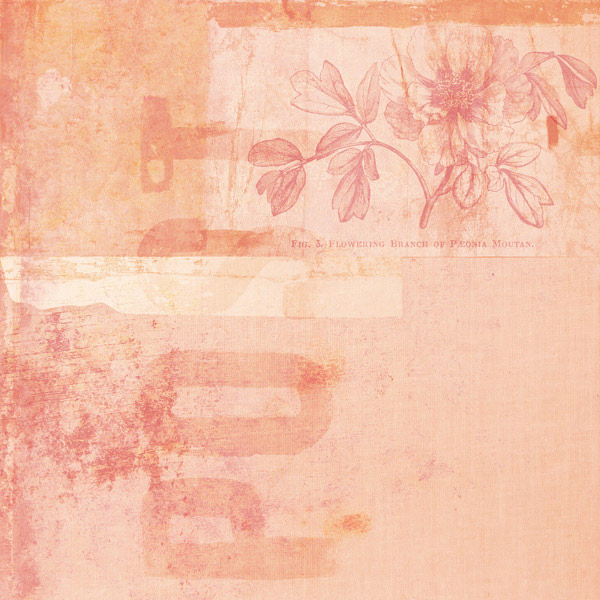
And in this example, I changed the Blend Mode to Soft Light.

The great thing about this method of recoloring is that you get a variation of colors as opposed to just recoloring one of the greyscale templates. In that case, you would just have one all-over-color.
Here’s the same paper, but I’ve used the greyscale version and added the same Color Fill layer, and the Soft Light Blend Mode as I did above. It’s a big difference!
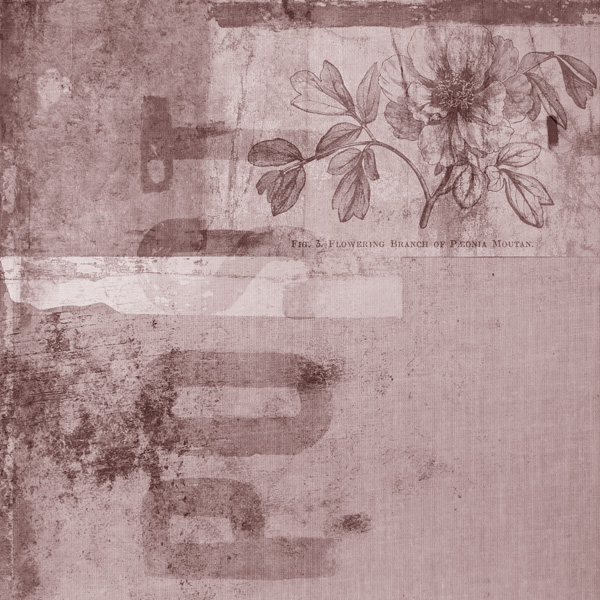
Below is a layout I created by first, using a blue Color Fill overlay with the Color Burn Blend Mode to create the paper, and added a blended photo.
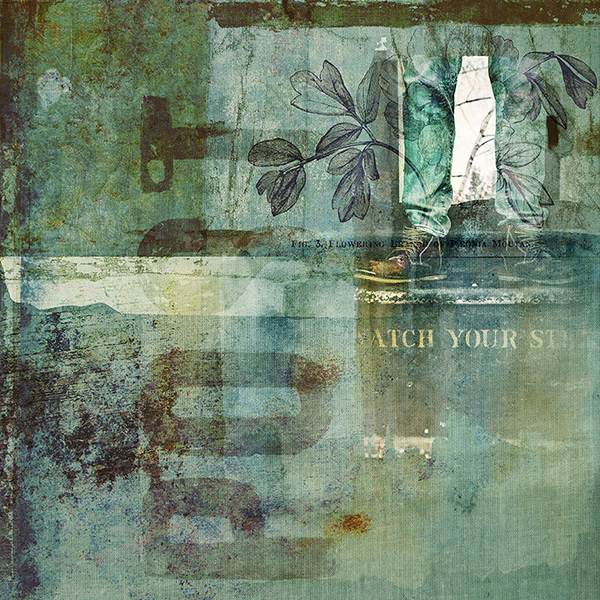
And that’s it! So easy, and the great thing is that this is a totally non-destructive
way to recolor your backgrounds, textures, elements, and papers!
Make sure to save your paper (File > Save As) in an easy-to-find location.
Happy creating!